TidalCycles (or just "Tidal") is a programming language used for live coding. I'll leave further details about Tidal for another post, but essentially Tidal facilitates creating music with code. While the Tidal community hopes to make installing Tidal on GNU/Linux easier, I struggled to get Tidal working on Debian stable.
This post is partly "install guide," partly "moderately-tested brain dump" of what I've learned. The information here might prove helpful for someone struggling to get Tidal working on Debian stretch -- potentially me if I break something. While some of what I'm including here comes from the Tidal install guide, I contradict the instructions on a few key points. Once I got everything working on one laptop, I repeated the steps below on another laptop -- both running Debian stretch. I apologize for any errors.
More importantly, I welcome feedback! I'd like to either contribute back to the Tidal documentation, create an install script that works for Debian (similar to linux-install.sh in the Tidal repo), or figure out some way to package (or help package) Tidal for Debian.
But in the meantime, I suggest installing Tidal like this:
Step 1: Install JACK
The install guide does not mention the JACK Audio Connection Kit, but I found JACK necessary to get Tidal working on Debian. JACK, PulseAudio, and ALSA can function in a wide variety of configurations, but I prefer running JACK alongside PulseAudio (which I learned to do, in part, from some old Fedora docs).
- Install JACK and the QjackCtl GUI by running this command in a terminal:
sudo apt install qjackctl pulseaudio-module-jack
- Open the newly installed QjackCtl
- Choose your sound card under
Setup>Parameters>Interface(the "Analog" version works for me) - Open the PulseAudio configuration file:
sudo gedit /etc/pulse/default.pa
- Underneath the line that says "#load-module module-alsa-sink" add these two lines:
load-module module-jack-sink
load-module module-jack-source
- Save and close
These instructions work for me, but occasionally I still have to manually kill PulseAudio (pulseaudio -k) when JACK is running. Also, in some scenarios when JACK is running, I can only control the volume in my headphones using alsamixer, which feels clunky.
Step 2: Install Git
If you don't already have git installed, install it with:
sudo apt install git
Step 3: Install Haskell Cabal
Tidal's installation directions for GNU/Linux say that Haskell Stack is a requirement and suggest to use the haskell-stack included with your distribution. However, I have Tidal working without Haskell Stack. The haskell-stack package from stretch does not include support for upgrading with stack upgrade --binary. Further, running stack upgrade or stack install tidal (the suggested method to install Tidal) both result in this error:
AesonException "Error in $.packages.cassava.constraints.flags:failed to parse field packages: failed to parse field constraints: failed to parse field flags: Invalid flag name: \"bytestring--lt-0_10_4\""
The Haskell Stack documentation regarding Debian suggests running their install script (curl -sSL https://get.haskellstack.org/ | sh), and I can confirm that it works. But we use Debian stable, so we don't like to install software that way.
The solution to this problem that I prefer is to use Cabal. You can install it with this command:
sudo apt install cabal-install
Step 4: Install Tidal
Rather than use stack to install Tidal, as the Tidal install directions suggest, install Tidal with Cabal:
cabal update; cabal install tidal
Step 5: Install SuperCollider and the plugins
sudo apt install supercollider sc3-plugins
Step 6: Install SuperDirt (once)
- Open SuperCollider and in the text file add the following text:
include("SuperDirt")
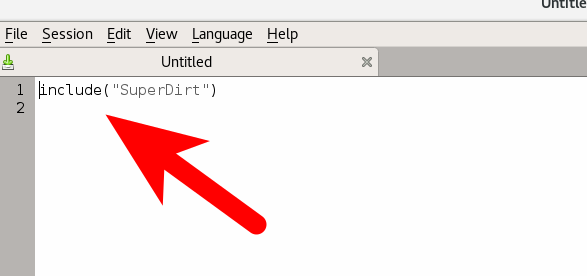
- With your cursor on that line, type
Shift-Enterand it will install SuperDirt
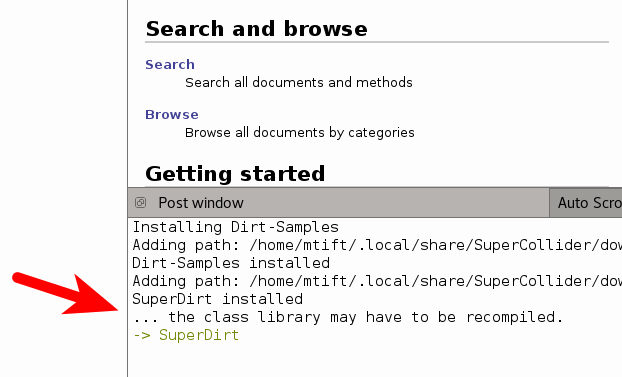
- From the menu, select
File>Open startup file - In that file, add this line:
SuperDirt.start
- Save and exit
Step 7: (Optional) Install Atom
Once again I am going to contradict the install directions, which state "You need to have four pieces of software, Haskell Stack, Atom, SuperCollider and Git." Atom, like Haskell Stack, is not required, and further down the page it says, "If you prefer using another editor (rather installing Atom as described above), you can" use Sublime Text, Emacs, or Vim. It seems that a lot of people using Tidal run it in Atom, and that works well. If you'd rather run Tidal in another text editor, skip to the next step. If you would like to install Atom, follow these directions.
- Download the deb from the Atom website:
wget --output-document=/tmp/atom.deb http://atom.io/download/deb
sudo dpkg -i /tmp/atom.deb
- Start Atom
- From the menu select
Edit>Preferences>Installand type "tidalcycles" in the search box - When it shows up, click
Install
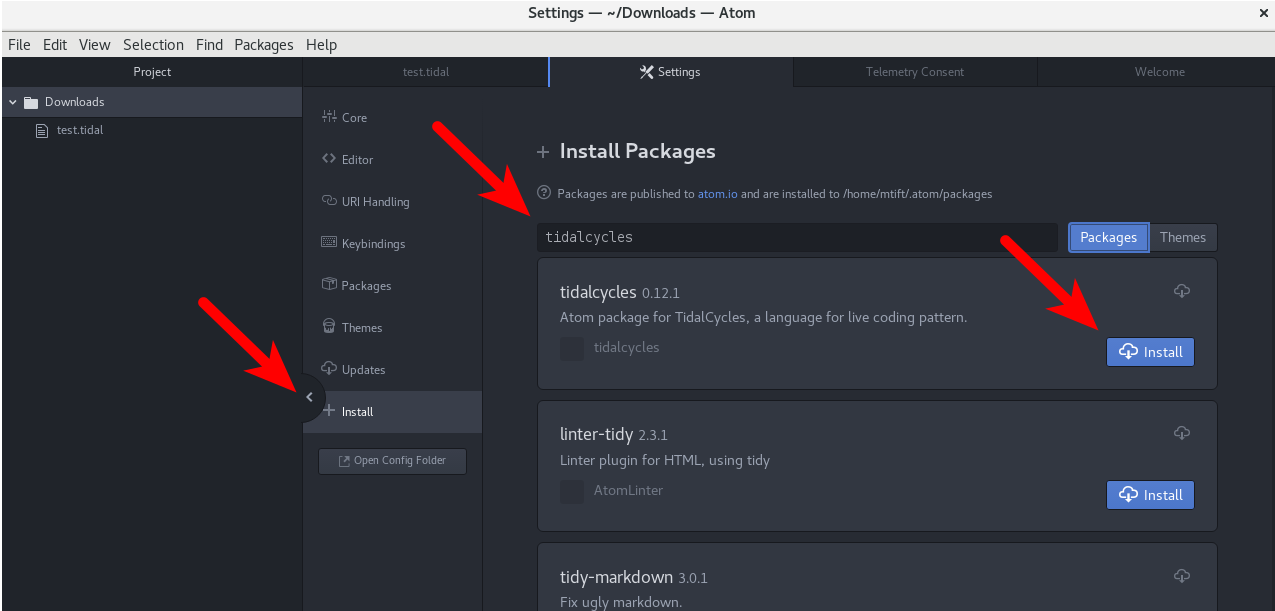
Step 8: (Optional) Install an alternative text editor
If you did not install Atom, then this step is a requirement. Follow the directions for your preferred text editor. I did not test all of the options, but I can confirm that the vim plugin works great and that it is highly configurable.
Step 7: Use Tidal
Now that you have everything installed, here are the steps for using Tidal.
First, start JACK in QjackCtl
- As I mentioned above, I'm still getting the hand of JACK. It might be helpful to play some random ogg file you have on your computer and make sure that your sound is working after you start JACK and before doing anything with SuperCollider or Tidal. On more than one occasion, I have thought Tidal was broken and in fact none of the sounds were working on my laptop.
Second, start SuperCollider
- When it's done, it should say: "SuperDirt: listening to Tidal on port 57120"
- If that text does not appear, try typing
Ctrl-Shift-L
Third, start your text editor
- If using Atom, create a new, empty file and save it as "test.tidal" (or anything that ends in .tidal)
- Add this line in the text editor:
d1 $ sound "bd sn" - With your cursor on the line, start Tidal with
Ctrl-Enterin Atom,Ctrl-ein Vim, etc. - If you hear beeping, do a little celebration dance
- To make the beeping stop, add another line with the word
hushand typeCtrl-Enter/Ctrl-eagain.
In case of trouble
- There is a Rocket Chat channel for asking questions: talk.lurk.org. To get my setup working, I got help from the kind folks there, including the main Tidal developer. Other than searching through the Tidal website and the Tidal GitHub repo, that seems to be the best place to find answers.
I hope you enjoy Tidal!
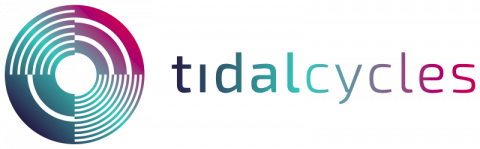
Comments1
Thanks for help :)