Many of us who build websites for a living need to log the hours we work each day. It can be easy to occasionally forget a day. There are some interesting solutions to this problem, such as time trackers like Toggl or Freckle or email reminder applications such as Boomerang for Gmail.
But what about a free/libre solution? There are a variety of tools that could be used for such a purpose, such as remind or gxmessage, or even simply setting up daily emails with Sendmail.
My preferred solution to this problem is to use a program called Zenity. Zenity is a GNOME program that enables a shell script to create GTK+ dialog boxes. A Zenity Hello, World! program, run from the command line, might look something like this:
zenity --info --text "Hello, World!"
In this example, the --info flag is a signal to display an info dialog and --text sets the dialog text to “Hello, World!”.
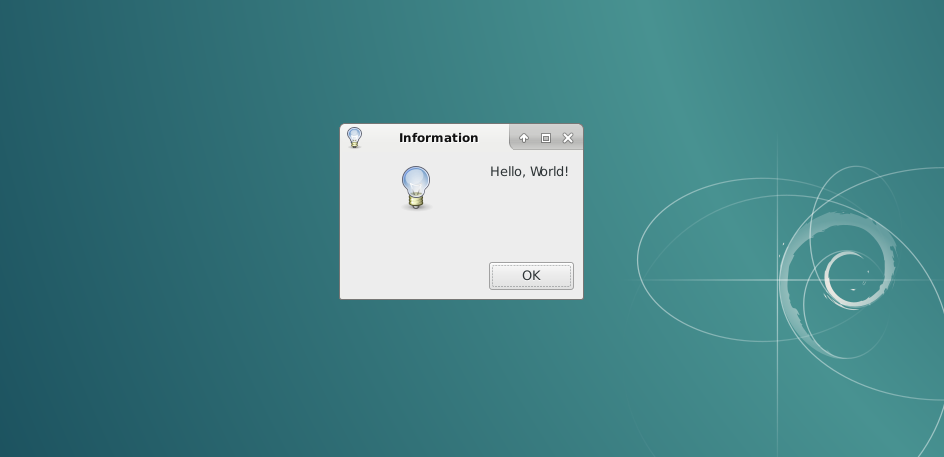
A gentle reminder about logging hours might look like this:
zenity --question --text="Did you enter your hours?" --ok-label="Yes" --cancel-label="No"
Here the --question flag creates a question dialog with the --text value. The other two flags change the labels of “OK” and “Cancel” to “Yes” and “No”.
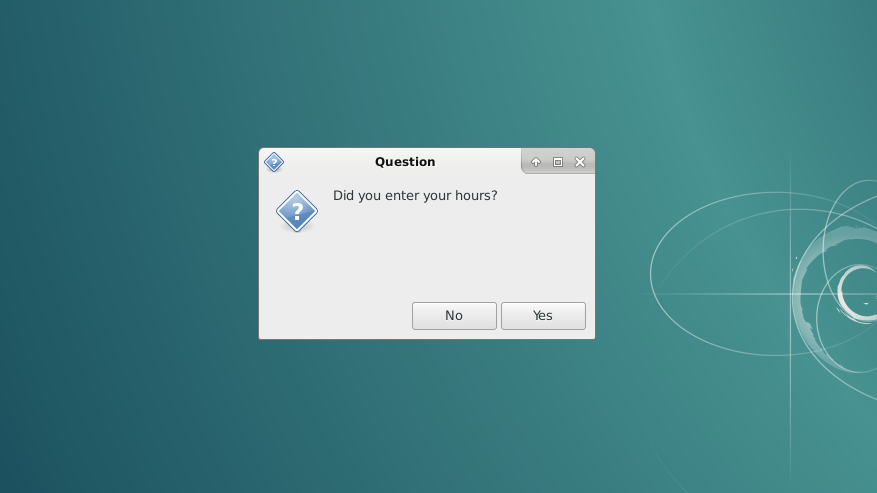
Combining Zenity with cron and bash allows for all kinds of possibilities. To create a daily reminder, the steps might go something like this:
1. Create a bash script somewhere in your $PATH (I like to keep my personal scripts in ~/bin):
#!/bin/bash
CONTINUE=1
while [ $CONTINUE -eq 1 ]; do
# Wait 10 minutes.
sleep 10m
# The response to a zenity question is in the $? variable.
CONTINUE=`zenity --question --text="Did you enter your hours?" --ok-label="Yes" --cancel-label="No" --display=:0.0; echo $?`;
done
This script will display this message, and then display it again 10 minutes later until “Yes” is clicked. This starts by setting a variable called “CONTINUE” to 1, and as long as CONTINUE equals (-eq) 1, it will wait 10 minutes (10m) and then display the question. If “Yes” is clicked, CONTINUE will be set to zero and the program will complete. If “No” is click, CONTINUE will still be 1 and the program will wait ten minutes before displaying the question again. When using --question zenity stores the response in a $? variable, which is why we assign the value of $? to CONTINUE (echo $?).
2. Add line to .bashrc:
# Allow use of zenity in cron jobs (xhost controls user access to the X server)
xhost local:USERNAME > /dev/null
There are some issues with Zenity and cron, so this line is needed for the cron job to work. Replace USERNAME with your username.
2. Create a cron job to run the script twice a day:
40 8,16 * * 1-5 /home/USERNAME/bin/daily-reminder.sh
For most Linux (and Mac) systems, you can just type crontab -e and then enter this line. This will display the reminder every week day (1-5) at 8:50am and 4:50pm (40 8,16). Remember that the bash script starts by waiting 10 minutes, so in this case set the time for 8:40 and 16:40.
Comments